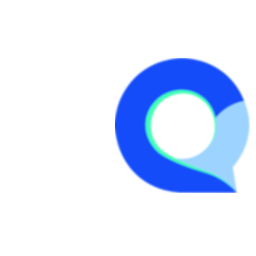User Roles
Create & Manage Roles
User roles determine what access each user has within your Q-Fi organization account.
The main admin on the organization's Q-Fi account or a team manager are normally responsible for managing and assigning roles, if you require any additional permissions, please reach out to the main administrator.
Note: For compliance and security, Q-Fi cannot make changes to roles and user accounts.
Default User Roles
Q-Fi includes some default user roles that are pre-configured in each account. Feel free to re-use and modify these.
Creating a User Role
1. Navigate to the "Account Overview" section, this link can be found in the top right of any screen in Q-Fi:

2. Then click on the "Account Overview" link

3. Click on "Manage Roles"

4. Click the "Create New Role" button in the top right

5. A New Role popup will open, enter the name of the new role and click "Save" to create the role.
Important note: ONLY check "Restricted" if this role will be assigned to restricted users.

6. Now we need to assign permissions to the role, to do this click on the "Action" menu (3 dots) for the new Role that you created to access the "Permissions" screen.

7. In the Permissions popup, select the modules and functions you would like the user to have access to then scroll down and click the "Update" button.
Note: If you are creating a restricted role, then you will need to give access to "List Projects" this will allow the restricted user to view the home screen and only projects that have been assigned to them.

The new role is now created and can be assigned to new and existing users.