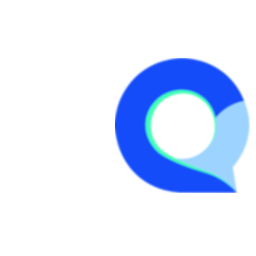Resetting your Q-Fi password
Q-Fi has three (3) methods for resetting passwords:
1. From the log in screen
Click on the, "Forgot Password?" link on the login page.

- When prompted, enter your Email address or Username and click "Send". This will send you an email with instructions to get your new password.

- The image below shows what the email will look like.
Important note: make sure you click on the activation link before using the new password.

2. While logged into Q-Fi
If you are logged into Q-Fi you may update your password using the Profile dropdown menu on the top right of the screen, then clicking on "My Profile"

- This will take you to your profile "Account Info" screen.
- Now click on the "Change Password" tab.
- Enter your new password and enter it again in the "Confirm password" field.
- Click "Change password" to save your new password:

3. Request a password reset
Reach out to your account admin and they can reset your password manually.