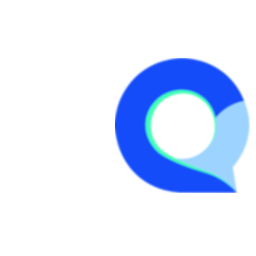Create User Accounts
If your Q-Fi Surveys account only has one (1) user license, then you will not have the ability to add more users.
Learn how to upgrade to add more users to your account here.
Adding Users
The following steps will guide you through the process of adding a new user.
Note: these instructions assume you are familiar with managing user roles.
Step 1
First, click on the profile icon in the top right of the screen.

Step 2
Click on "Account Overview" in the profile menu.

Step 3
In the Account Overview module, click on the "Manage Users" option in the menu on the left.

Step 4
In the User Management screen, click on "Add User"

Step 5
- Enter the "Username" for the account you're creating. This must be a unique name that doesn't already exist in the user list.
- Enter the "Email" address for the new user
- Create Password: Only check this box if you wish to manually create the user's password. Otherwise they will be able to create their own password after clicking on the account activation like.
- Assign Role: assign the required role for the user
- Send registration email: if you did not manually create the user's password, check this option to send the registration email to the new user. They will be able to follow a quick process to create their email and get started.
Simple click "Save" and the new user will be added.