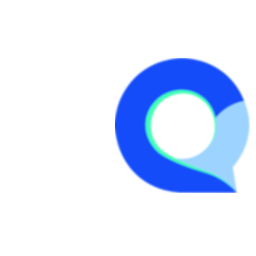Create > Send > Analyze
Understanding the Q-Fi Flow

- Create Survey (Survey Editor)
In most cases the process starts by creating a survey. The Survey Editor is where you create the pages and questions that will be in your survey. - Translation
If your survey needs to be offered in multiple languages then you can add more languages in the Translation module. There are multiple ways to translate a survey: - Directly copy and paste your translated labels for each question
- Use the Excel or CSV import feature to bulk import translated labels
- Use our AI translator feature to translate the questions in your survey into 100 different languages
- Look & Feel
The Look & Feel module controls what your survey will look like to respondents, think of it as the visual designer of your survey.
The Look & Feel module offers a very comprehensive array of features that allows you to modify branding and other design elements of your survey such as buttons, fonts, input elements such as radio buttons and much more.
You may also apply pre-designed templates created by us, or create and save your own templates to be reused for other survey projects. - Deploy (Share / Send)
When your survey is ready, you can use the Deploy module to launch / send your survey to respondents.
In this module you will have access to the following deployment options: - Sending your survey out using email invitations
- Embedding into a website
- Setup for sending with a panel provider
- (Coming soon) Q-Fi's audience integrations, allows you to target and send directly from Q-Fi.
- Data & Analysis
After your survey is launched and you've collected data, you can use the Reporting module to view and export your data, and build and share reports and dashboards.