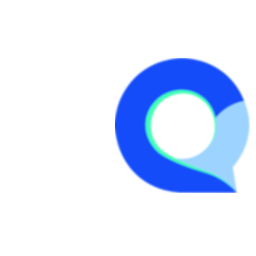Star Rating Question
A star rating question in surveys allows respondents to evaluate a product, service, or experience using a star-based scale, typically ranging from one to five stars. Each star generally represents a level of satisfaction or quality, making it an intuitive and visually engaging way for respondents to provide their feedback. This format is highly versatile and can be adapted to reflect different meanings, such as numerical values, levels of satisfaction, or agreement.
Key Advantages
Simplicity and Familiarity: Most people are familiar with star ratings from various consumer platforms, making it easy for respondents to understand and use.
- Quick Feedback: Star ratings allow for quick assessments, making them less time-consuming than other detailed feedback forms.
- Visual Appeal: The graphical interface can enhance the user experience, making surveys more engaging.
- Versatility: Can be used for a wide range of survey topics and is easily understandable across different cultures and languages.
In this article we will provide a step by step guide on how to create a Star Rating Question in Q-Fi.
Step 1
First navigate to the survey editor for the survey you are creating or create a new survey.
- While in the survey editor click on "New Question".
- Now click on "Choice list" to add a new choice list question.

Step 2
- Add an appropriate question number (or leave the number that was assigned automatically)
- Enter the question text, in our example, we're rating a package design so we've also uploaded the image of the package to be rated.
- Enter the rating scale, in this example we are using a 1 to 5 point scale, where each point is represented by a star.

Step 3
- Navigate to the question settings, by clicking on the cog icon in the top of the question editor.
- Select "Star Rating" from the "Layout" dropdown.
- Click "Save" to save your new star rating question.

Here is what the example above will look like to respondents when taking the survey: