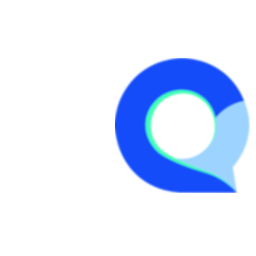Matrix / Grid - Single Select Question
The Matrix question can be used to collect data for multiple statements in one question.
The Q-Fi Matrix question can be configured to display in the following layouts:
- Single Select / Radio button Grid
- Multi Select / Checkbox Grid
- Star Rating Grid
In this article we will focus on creating a Single Select Matrix question.

Follow these steps to create a Matrix question similar to the example above:
Step 1
First you will need to create or edit an existing survey. While in the survey editor, click on the "New Question", then click on the "Matrix / Grid" question type to add it to the page:

Step 2
Enter the question text into the Question Text field:

Step 3
Copy and paste in the rows / statements for your Matrix question, into the rows section of the question:

Step 4
Copy and pasted in the Columns labels for the Matrix question into the columns section of the question:

Step 5
Now click "Save" and your new Matrix question is ready. You can now go ahead and Publish then Preview the survey to see your new Matrix question.