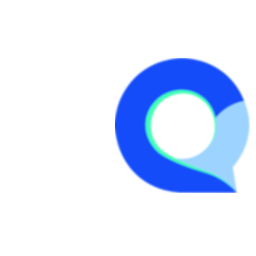Listbox / Dropdown Question
Dropdown lists are a form of closed-ended question, allowing respondents to select one (or sometimes more) options from a predefined list. They are particularly useful for surveys because they streamline the process of collecting responses, ensure uniformity in the data collected, and simplify the analysis phase by reducing the variety of answers to a manageable set of options.
When to Use a Dropdown List
- Large Number of Options: Dropdowns are ideal when the list of options is too long to display all at once, such as selecting a country, state, or city from a comprehensive list. They help to keep the survey interface clean and prevent overwhelming the respondent.
- Known Range of Answers: They are used when the possible answers to a question are known and can be listed exhaustively. For instance, asking about annual income ranges or age brackets.
- Conserving Space: Dropdown menus conserve space on the survey page, making the design more aesthetically pleasing and easier to navigate, especially on devices with smaller screens.
Creating a Dropdown List Question
Similar to other list questions in Q-Fi the dropdown list is simply a multiple choice list question, but the layout is set to display as a "Listbox".
To create a dropdown list, you can follow these steps:
Step 1
To begin, create a new survey or edit one you've already created.
- Then click on the "New Question" menu in the left navigation sidebar
- Then select the "Choice List" question type to add a new choice list question.

Step 2
The question editor will open in the right side of the screen, where you can:
- Enter the question text
- Add the choice list options for the dropdown list

Step 3
- Click on the "Settings" icon to go to the settings tab
- Select "List Box" from the "Layout" dropdown
- Then click "Save"

The new dropdown list question is ready, when you preview it should look similar to the example below: