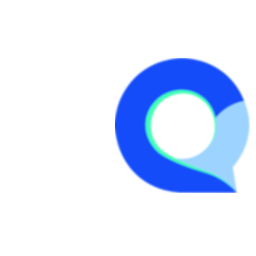Create a survey from scratch
Step 1:
Select the 'Create a New Survey' option.- If you have no surveys created yet you can use the "+" icon on the home screen:

- If surveys already exist then you will need to use the "New Survey" menu to create a "Create New Survey"

Step 2
In the popup that opens, fill in all the relevant details for your new survey:

- Survey Name - This the name you want to assign to your survey.
- Survey Title - By default this will auto fill with the text you entered into the Survey Name field. This is visible to respondents in the browser tab, so feel free to modify if needed.
- Select Folder (or create new) - This is optional. But keeping your surveys in folders will help keep your projects organized.
- Tags - Tags can be used to tag by client, survey type or any other category you would like this survey to be assigned to. Tags are also searchable from the home screen.
- Select Language - By default, English is selected, but you can change this to any available language. This tells the Q-Fi system what language to use for things like error messages, button labels, etc.
- Create button - click "Create" and your blank survey will be created and you will be taken into the Survey Editor module to start building your survey.

Click on a question type from the list inside Page 1 or the "New Question" menu on the left side to get started building questions in your survey!