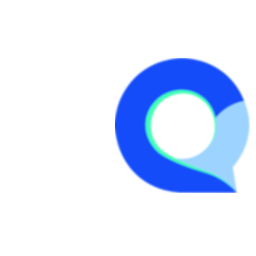Auto Complete List Question
An auto-complete list question is a question type that enhances the user experience, especially when dealing with a vast array of choices.
As respondents type into the textbox, the system dynamically filters and displays a list of options that match the entered text, narrowing down the choices as more characters are typed.
This approach significantly reduces the effort needed to find and select specific options from a long list, making the process quicker and less prone to errors.
In this article we will provide a step by step guide on how to create an Auto Complete Question in Q-Fi.
Step 1
First navigate to the survey editor for the survey you are creating or create a new survey.
- While in the survey editor click on "New Question".
- Now click on "Choice list" to add a new choice list question.

Step 2
- Add an appropriate question number (or just leave the auto number assigned)
- Enter the question text
- Import list - since Autocomplete questions are normally used for very large choice lists, we will use the "Import" function to import our lists of countries.

Step 3
- Copy and paste in your list into the Import more window.
- If it all looks good, click on the "Import" button to import the list,

Step 4
We now need to setup the question layout so that it's displayed as an autocomplete list. Click on the "Settings" icon in the top of the question editor.

Step 5
While in the question settings:
- Select the "Auto Complete" option under the "Layout" dropdown.
- Then click "Save" to save and create the new auto complete question.

Here is what the example above will look like to respondents: