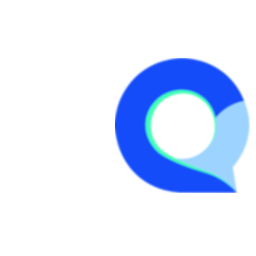UTF-8 File Encoding
UTF-8 encoding is widely supported and can handle a wide range of characters from different languages and scripts. When importing a CSV file, it's crucial to ensure that it is saved in UTF-8 encoding to avoid any character-related problems.
If the file is not saved in UTF-8 encoding, special characters or non-ASCII characters may be displayed incorrectly or cause import errors. This can result in data loss or corruption, especially if the file contains names, addresses, or other text fields with non-English characters.
To save a CSV file in UTF-8 encoding, you can follow these steps:
1. Open the file in a text editor or spreadsheet program (e.g., Microsoft Excel, Google Sheets).
2. Go to the "Save As" or "Export" option in the program's menu.
3. Choose the file format as CSV (Comma delimited) or CSV UTF-8 (if available).
4. Specify the desired file name and location for saving.
5. Click on the "Save" or "Export" button to save the file in UTF-8 encoding.
By ensuring that your CSV file is saved in UTF-8 encoding, you can prevent any character-related issues during the import process and ensure a successful import of your contact lists or any other data stored in the CSV file. This is especially important when dealing with international contacts or data that includes characters from various languages.
Additionally, it's good practice to review the imported data after the import process to confirm that all characters have been imported correctly. This can involve checking for any missing or garbled characters and making any necessary adjustments or corrections.