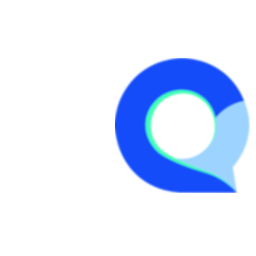How to Hide The Back Button in Your Survey
Navigating to Look and Feel Module
Access the look and feel module in Q-Fi.
Click on the navigation icon and then go to edit look and feel.
Modifying Back Button Settings
In the left side of the screen click on the "Navigation" menu item.
Scroll down to the back button settings.
Hiding the Back Button
Select "hide the back button" to remove it from the survey.
Save the changes and publish the survey.
Testing the Survey
After saving and publishing, test the survey.
The back button should no longer be visible to respondents.